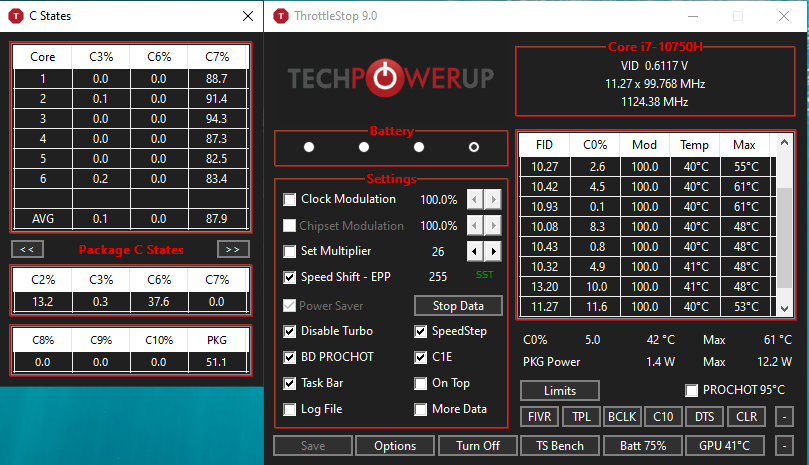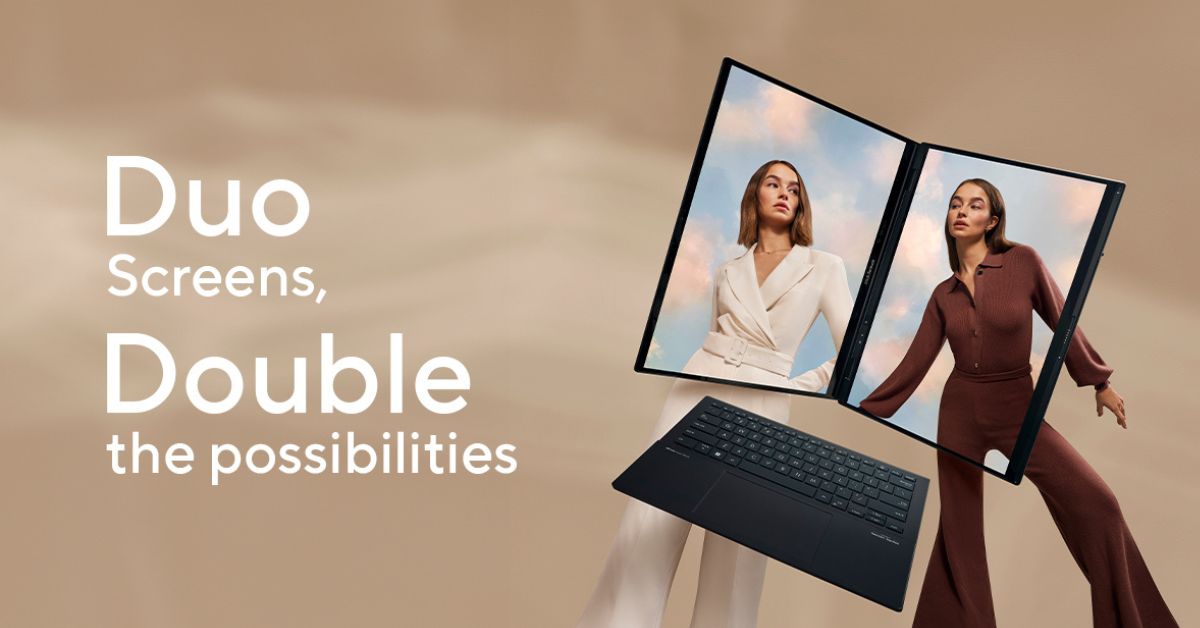Re-enabling undervolting on Dell laptops can significantly improve performance and battery life. Undervolting allows the CPU to operate at lower voltages, reducing heat and power consumption without sacrificing performance. This guide will walk you through the process of re-enabling undervolting on your Dell laptop, along with detailed specifications and features of popular Dell models.
| Model | Processor | RAM | Storage | Graphics | Battery Life |
|---|---|---|---|---|---|
| Dell XPS 13 | Intel Core i7-1165G7 | 16 GB | 512 GB SSD | Intel Iris Xe | Up to 14 hours |
| Dell G5 15 | Intel Core i7-10750H | 16 GB | 1 TB SSD | NVIDIA GTX 1660 Ti | Up to 10 hours |
| Dell Inspiron 15 | AMD Ryzen 5 4500U | 8 GB | 256 GB SSD | AMD Radeon Graphics | Up to 8 hours |
Understanding Undervolting on Dell Laptops
Undervolting is a technique that allows users to reduce the voltage supplied to the CPU, which can lead to lower temperatures and improved battery life. Many Dell laptops come with built-in features that allow users to adjust voltage settings. However, these features may be disabled by default due to stability concerns. Re-enabling undervolting can help users achieve a balance between performance and thermal efficiency.
Benefits of Re-enabling Undervolting on Dell
Re-enabling undervolting on Dell laptops offers several advantages:
- Improved battery life, allowing for longer usage between charges.
- Reduced heat generation, which can enhance the longevity of hardware components.
- Potentially better performance in CPU-intensive tasks, as the CPU can maintain higher clock speeds without overheating.
How to Re-enable Undervolting on Dell Laptops
To re-enable undervolting on your Dell laptop, follow these steps:
- Download and install the latest version of Intel XTU (Extreme Tuning Utility) from the official Intel website.
- Open Intel XTU and navigate to the ‘Advanced Tuning’ section.
- Locate the ‘Core Voltage Offset’ option and adjust the voltage settings to your preference.
- Apply the changes and monitor the system’s stability and temperatures.
For more detailed instructions, you can refer to the Intel support page.
Common Issues When Undervolting Dell Laptops
While undervolting can provide benefits, it may also lead to some issues:
- System instability if the voltage is set too low.
- Potential crashes or performance drops during high-load scenarios.
- Difficulty in reverting changes if not documented properly.
Always ensure to monitor your laptop’s performance after making changes to the voltage settings.
Conclusion
Re-enabling undervolting on Dell laptops can be a game-changer for users looking to enhance their device’s performance and battery life. By following the steps outlined in this guide, you can safely adjust your laptop’s voltage settings and enjoy the benefits of improved efficiency. For more information on laptops and technology, visit GizmoWheelz Laptop Category.
Advertisements